Trial and plans
We offer both a free version and several paid versions of our application. See our pricing page for current plans, their pricing and what features are included in which plan.No credit card needed up front - newly created accounts get a 30-day free trial with no strings attached 👍
Trial
We provide a generous 30-day free trial for all new accounts. You can try out our features unlimited without any commitment for 30 days, without even entering your credit card information.What happens when thre trial ends?
Once the trial period ends, your account automatically continues on the free version. You can always upgrade to a paid plan at any time during the trial period or after it ends. The paid plan starts immediately after choosing it.How do I ensure everything works after my trial ends?
To continue using Smart Send after your 30-day trial ends, simply sign up for one of our subscription plans before the trial period expires. This ensures uninterrupted access to all features and prevents any service disruption.Plans
We offer different subscription plans depending on your needs. You can choose to commit either monthly or yearly, with a 40% discount when choosing yearly payment. The plans, features included in each plan, and prices can always be seen on our website. See our plans and features.Billing information
Payment details
Payment details are the details available on invoices and receipts and consists of a billing address and a VAT number.A European VAT number is prefixed with the two-letter country code without a space. As an example then Smart Send’s VAT number is
DK32342892- Go to Dashboard → Billing
- In the section Payment Information click the Update Payment Information-button
- Enter the payment information and click the Update Payment Information-button
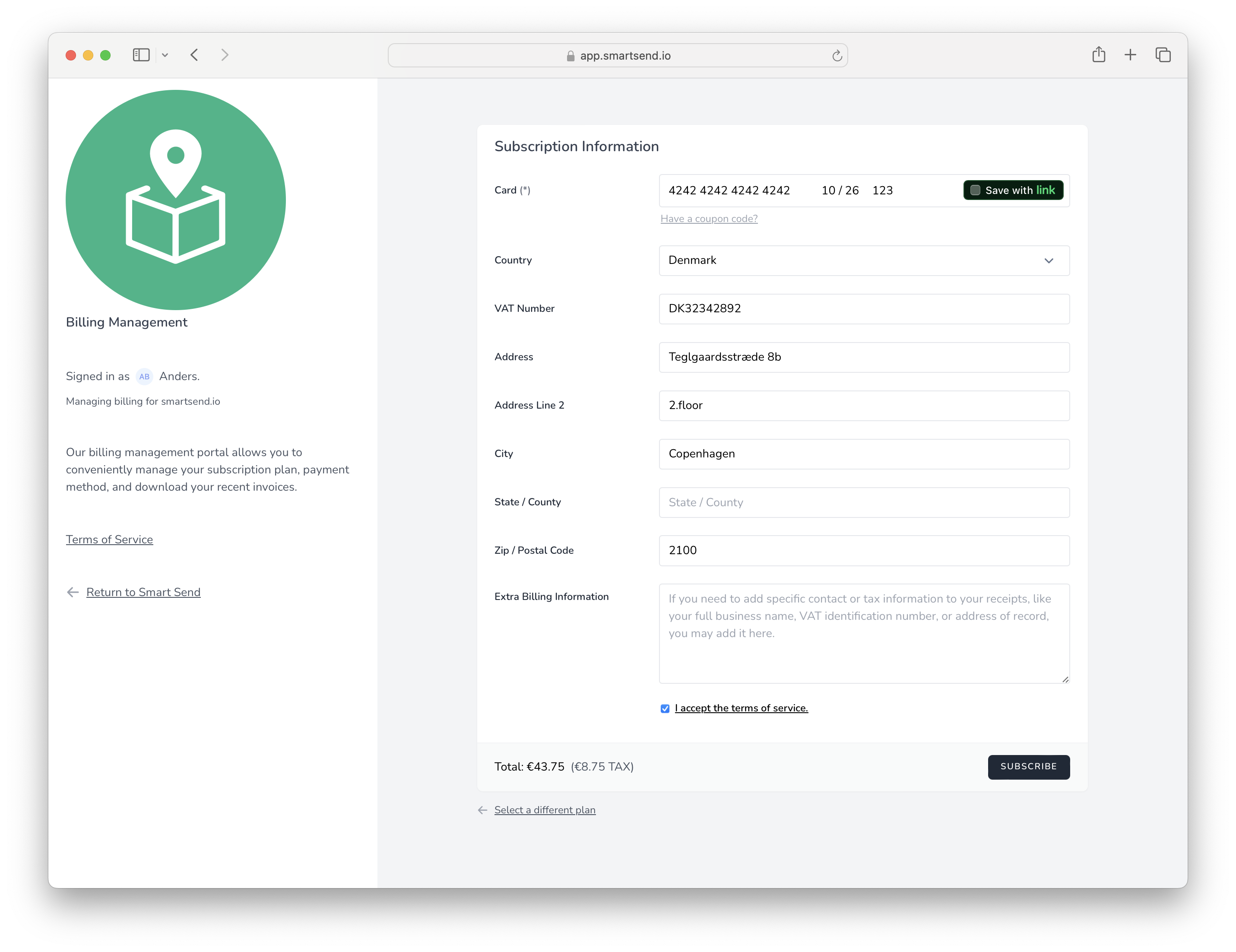
Payment method
It is possible to add a payment method either before subscribing or when creating a new subscription. It is also possible to update payment information eg. when you get a new credit card.Update payment method
- Go to Dashboard → Billing
- Find the section Payment Methods
- Click the Add Payment Method-button
- Fill out the form and click the Save card-button
- Complete 3D secure payment if requested to do so.
- Assign the new credit card as the default card by clicking the Make default-link next to the new credit card
- (optional) Delete the old payment method by clicking the Delete icon at the right next to the old payment method
Receipt notification
You can provide an extra email address that will receive a copy of the receipt for each payment.- Go to Dashboard → Billing
- Find the section Invoice Email Addresses
- Enter one or more comma seperated email addresses in the field Email Addresses and click Save
Downloading historical receipts
- Go to Dashboard → Billing
- Find the section Receipts
- Click the far right Download-button next to a receipt to download it as a PDF file
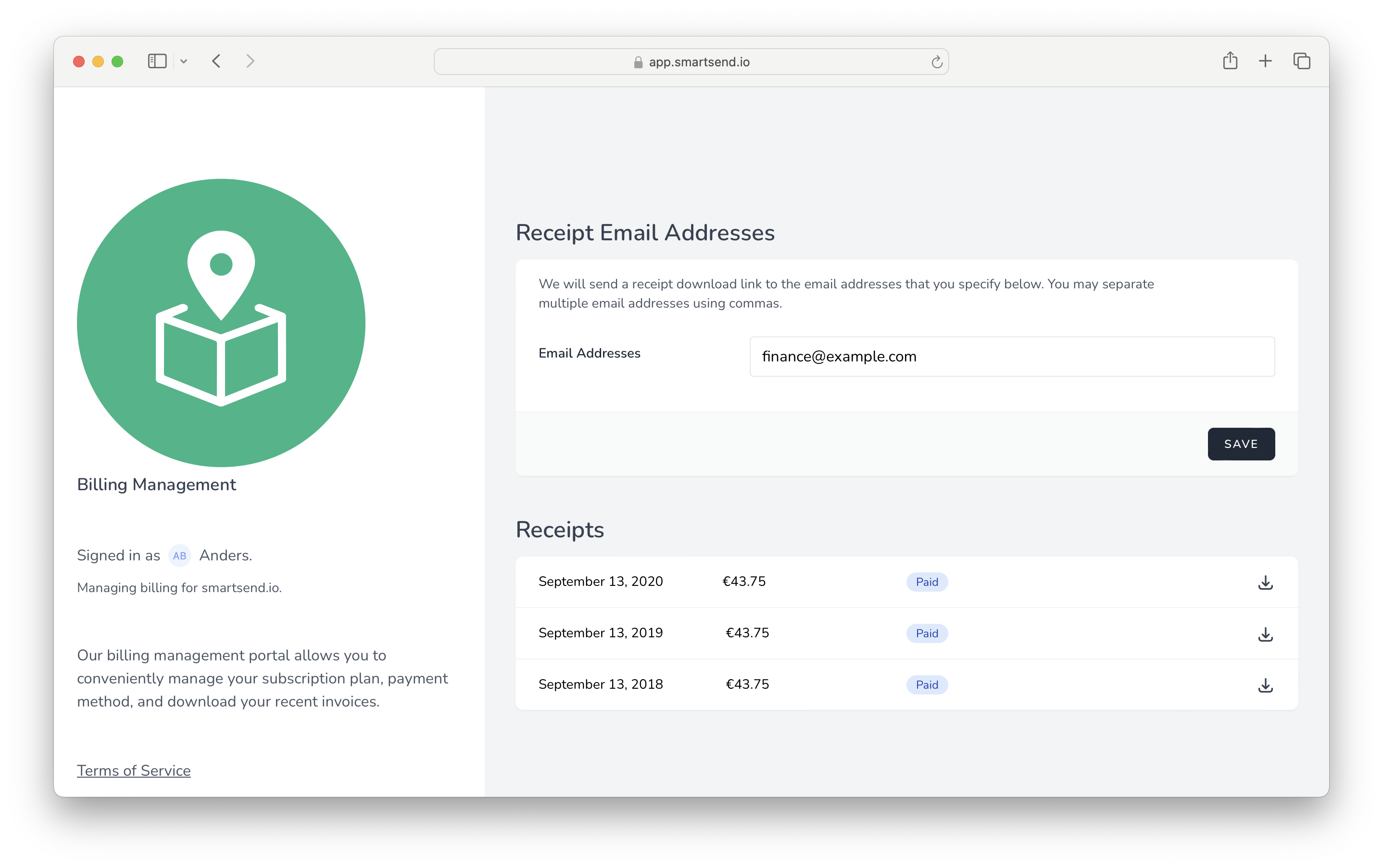
Create subscription
Check our pricing page for a comparison of the different subscription plans and what features are included in which plans before signing up for a subscription. Once you have determined the proper subscription plan then:- Go to Dashboard → Billing
- Choose whether you wanna pay Monthly or Yearly in the toggle at the top of the page.
- Locate the plan that is suitable and click the Subcribe-button.
- Select the country in the dropdown and click the button Add VAT number
- Enter the billing address and the business VAT number (must be prefixed with the country code)
- Enter the Business name in the field Extra Billing Information
- Click the Continue To Payment-button
- Fill out Payment details and complete 3D Secure payment if requested to
The yearly payment provides a discount of ~40% compared to paying monthly.
Manage subscription
If you have an active subscription already, then you can easily change the plan and/or the billing periode. That means you can either change a Monthly Standard subscription to a Yearly Standard subscription or you change a Standard subscription to a Professional subscription.- Go to Dashboard → Billing
- Find the section Current Subscription Plan and click the Change Subscription Plan-button (also if you just wanna change the billing periode)
- Choose whether you wanna pay Monthly or Yearly in the toggle at the top of the page.
- Click the Subscribe-button next to the subscription plan you wanna swtich to
Prorating: When you upgrade or downgrade your plan, you’ll only be charged or credited for the price difference between the plans for the remaining billing period.Upgrading a plan takes effect immediately and you will be charged the difference between what you have already paid and what the new subscription package costs.Downgrading is effective immediately and you will be credited for the unused timeframe. The money is not refundable but the credit will be used to pay any future invoices, such as for the next billing period.
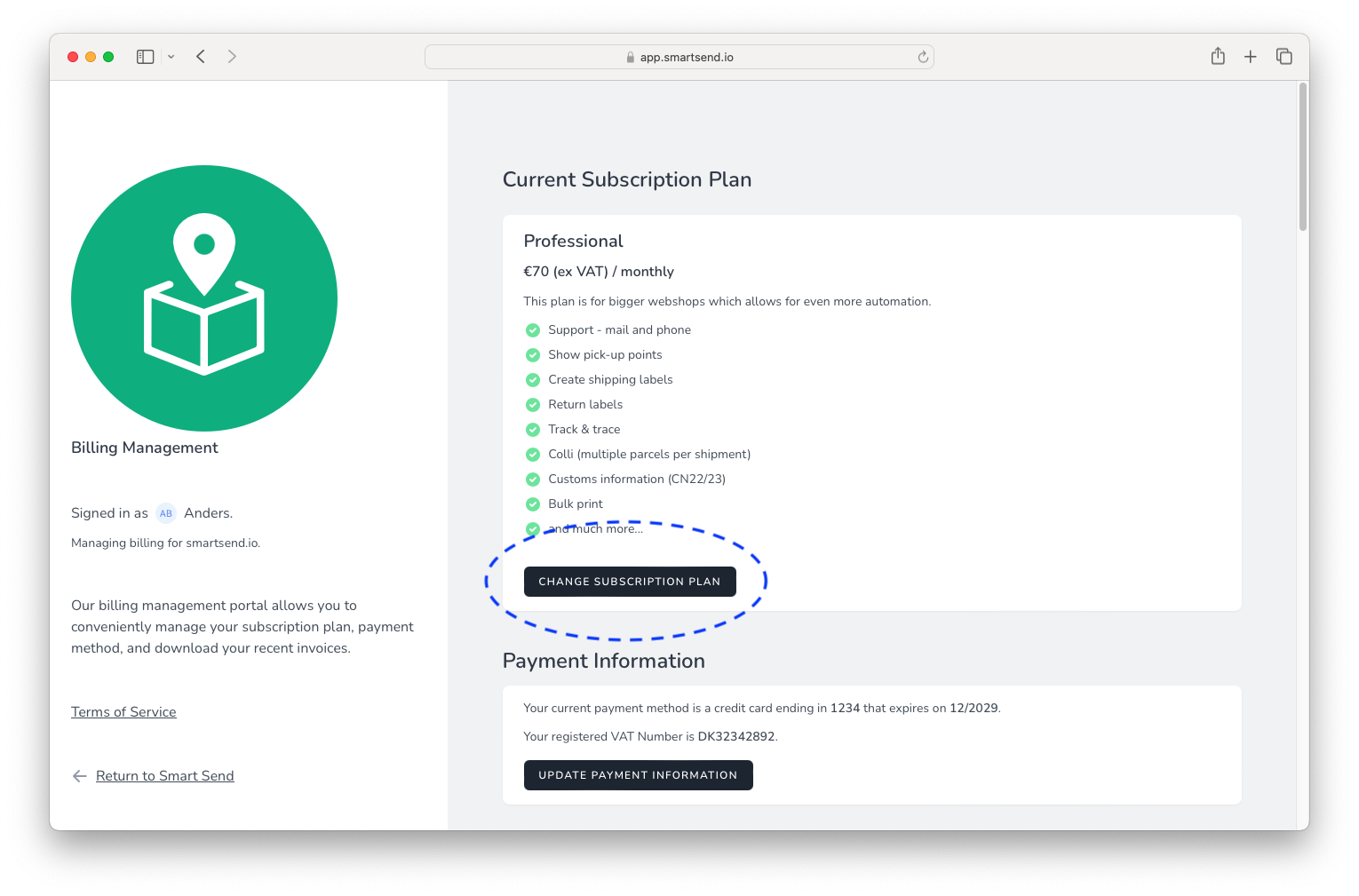
Cancel a subscription
You can easily cancel your subscription in the same place you created it. It is only possible to cancel the subscription through your own login to our webapp. It is not possible to cancel your subscription by contacting our support by mail or phone.- Go to Dashboard → Billing
- Find the section Cancel Subscription and click the Cancel subscription-button
Grace period: Your account will continue to have access to all features in your current plan for the remainder of the already paid billing period. When the subscription period ends, your account will not be renewed and will revert to the free version.