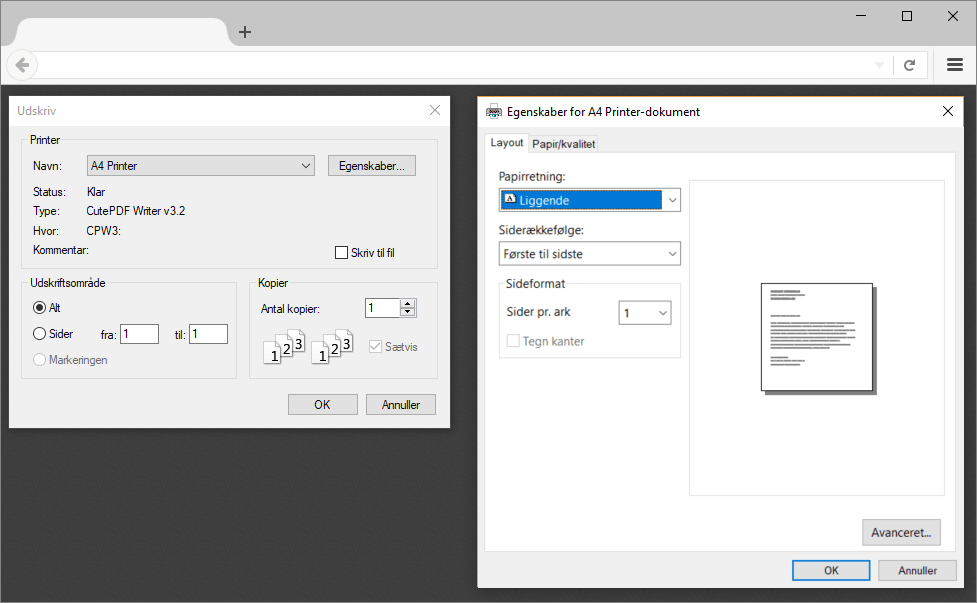Smart Send recommends using shipping labels of the size 102x192mm, as these can be used for all carriers including PostNord, GLS, Bring, DAO, and more. If you only use GLS, labels of the size 100mm x 150mm can also be used.
Test labels
Download sample labels below to test on your own printer:PostNord
PostNord label (102x192mm)
GLS
GLS label (102x192mm)
DAO
DAO label (102x192mm)
Bring
Bring label (102x192mm)
Printer setup options
Choose the setup guide that matches your printer:Label printer
Dedicated label printers like Zebra GK420d, ZD420d, ZD421d
A4 printer
Standard A4 printers for temporary or occasional use
Buying printer and shipping labels
We highly recommend using a dedicated label printer as this will save you time and money. We suggest buying a Zebra ZD421d with either Ethernet or WiFi connection, so you can print from multiple computers if needed.Label sizes by carrier
Choose the right label size based on your carriers:| Carrier | Recommended size | Alternative size |
|---|---|---|
| Multiple carriers | 102x192mm | - |
| PostNord | 102x192mm | - |
| GLS | 102x192mm | 100x150mm |
| DAO | 102x192mm | 100x150mm |
| Bring | 102x192mm | 100x150mm |
Use the coupon code SmartSend to get 10% discount on labels from billige-fragtlabels.dk.
Label printer
When printing on a label printer, you only need to configure the correct paper size in the printer settings. The paper size should be set to 102x192mm or 100x150mm depending on the paper you’re using.Mac setup
The Zebra label printers (GK420d, ZD420d, ZD421d and similar models) are installed on Mac like any other printer. Make sure to select the Zebra ZPL Label Printer driver.Configure paper size
- Open a test label from the top of this page in the Preview app
- Select Print
- Under Paper Size select “Manage Custom Sizes…”
- Press + to add a new size
- Specify the custom paper size:
- Width: 102mm
- Height: 192mm
- Non-Printable Area: User defined
- Top: 0 mm
- Right: 0 mm
- Bottom: 0 mm
- Left: 0 mm
- Double-click the paper size to rename it to “102x192mm”
Windows setup
All Zebra label printers must be installed on Windows via the Zebra Setup Utilities. The setup process will prompt for the paper size, which should be set to 102x192mm or 100x150mm. Once the printer is configured, simply select that printer when printing shipping labels.A4 printer
To print labels on A4 paper, set the print options to 2 pages per sheet and 150% scale. The result will look like this: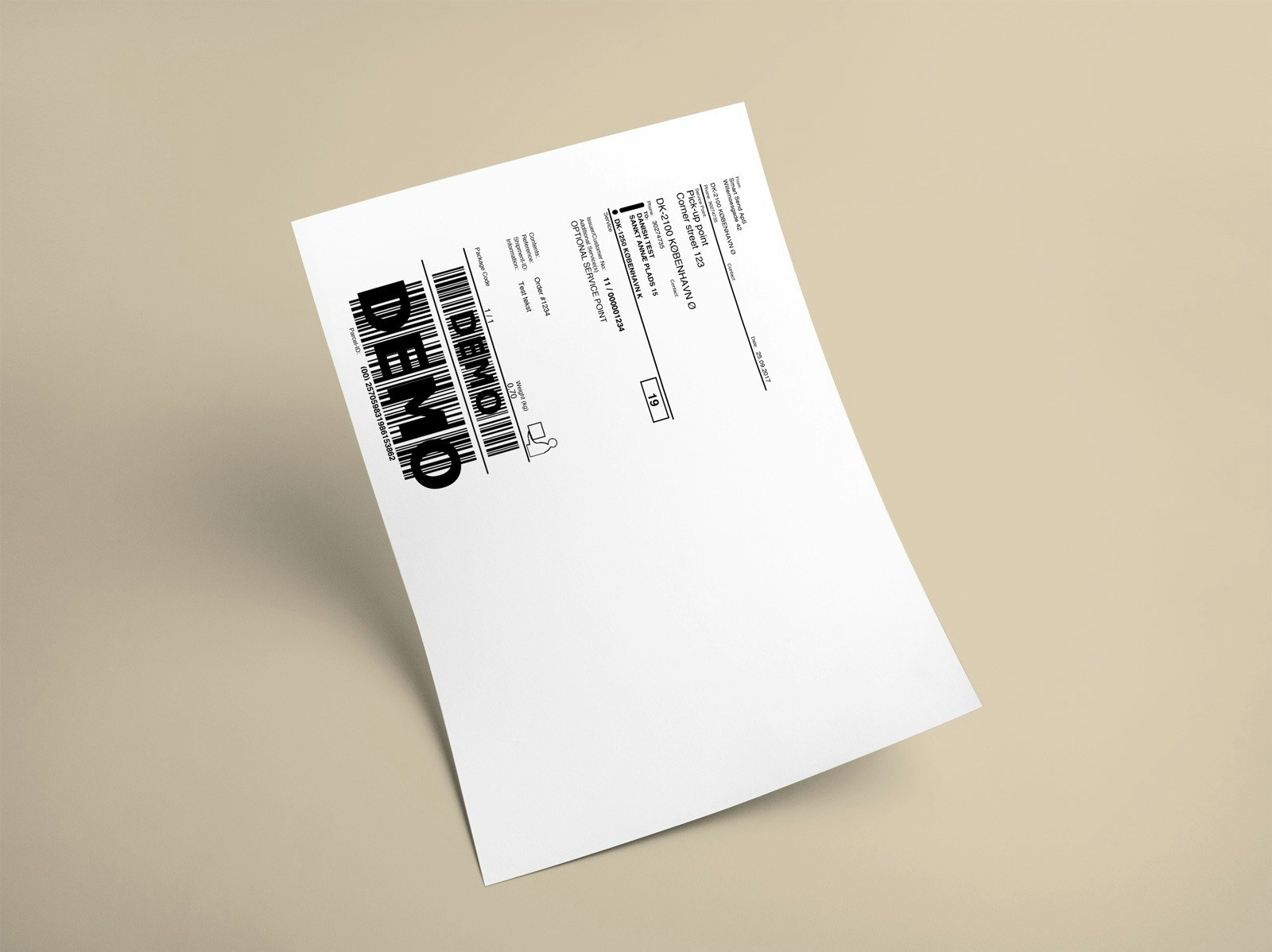
If you add/install a copy of your A4 printer and configure the default settings to be 2 pages per sheet, you won’t need to set these values on every print.
Mac printing
Preview
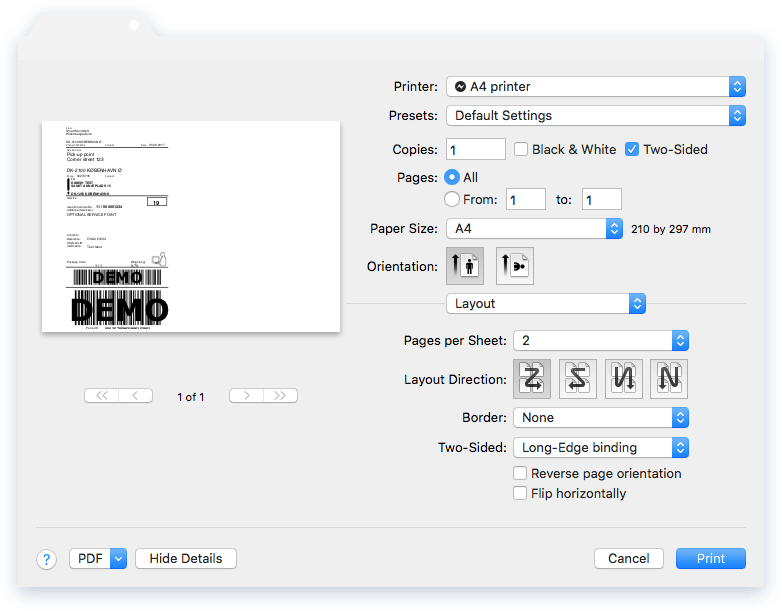
Google Chrome
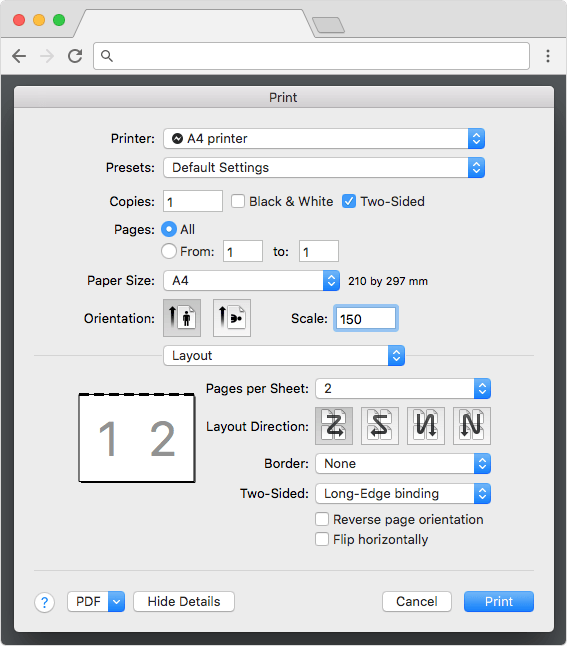
Safari
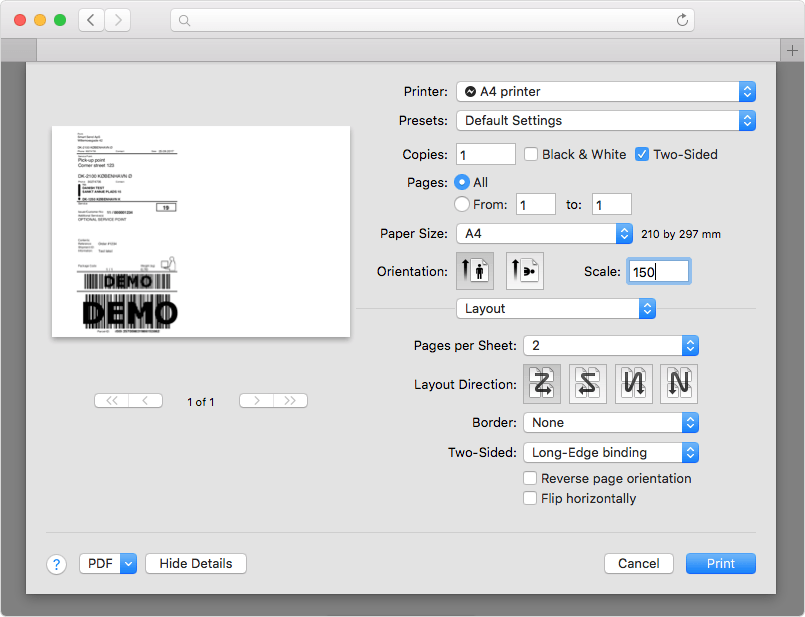
Mozilla Firefox
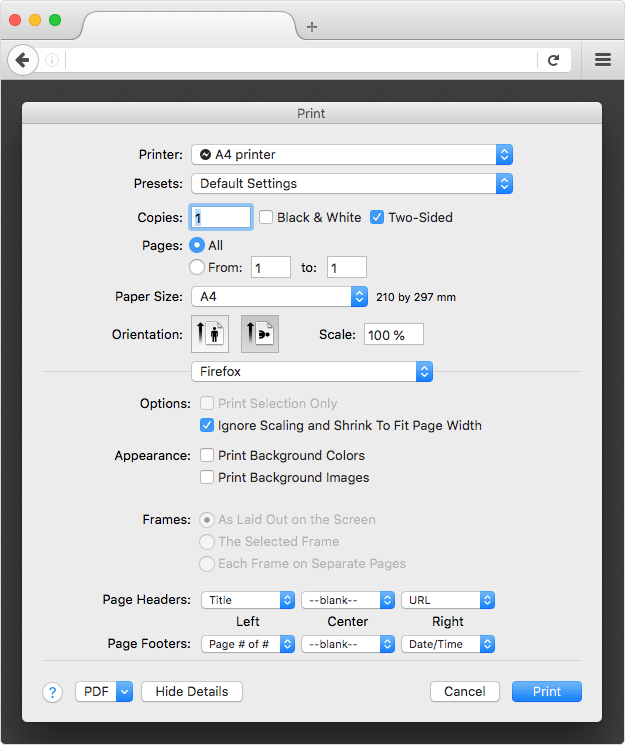
Windows printing
Adobe Acrobat Reader
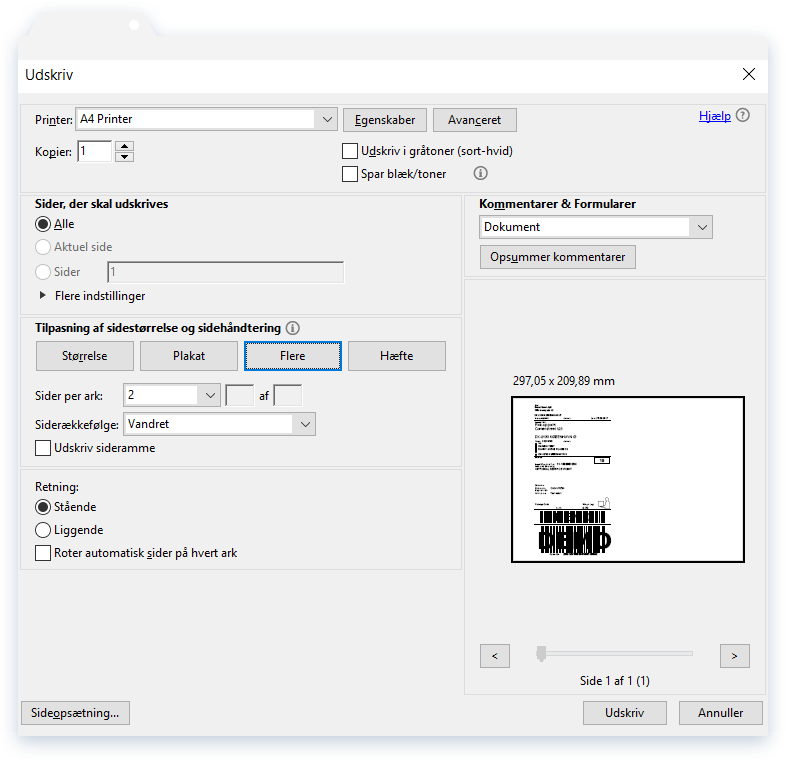
Google Chrome
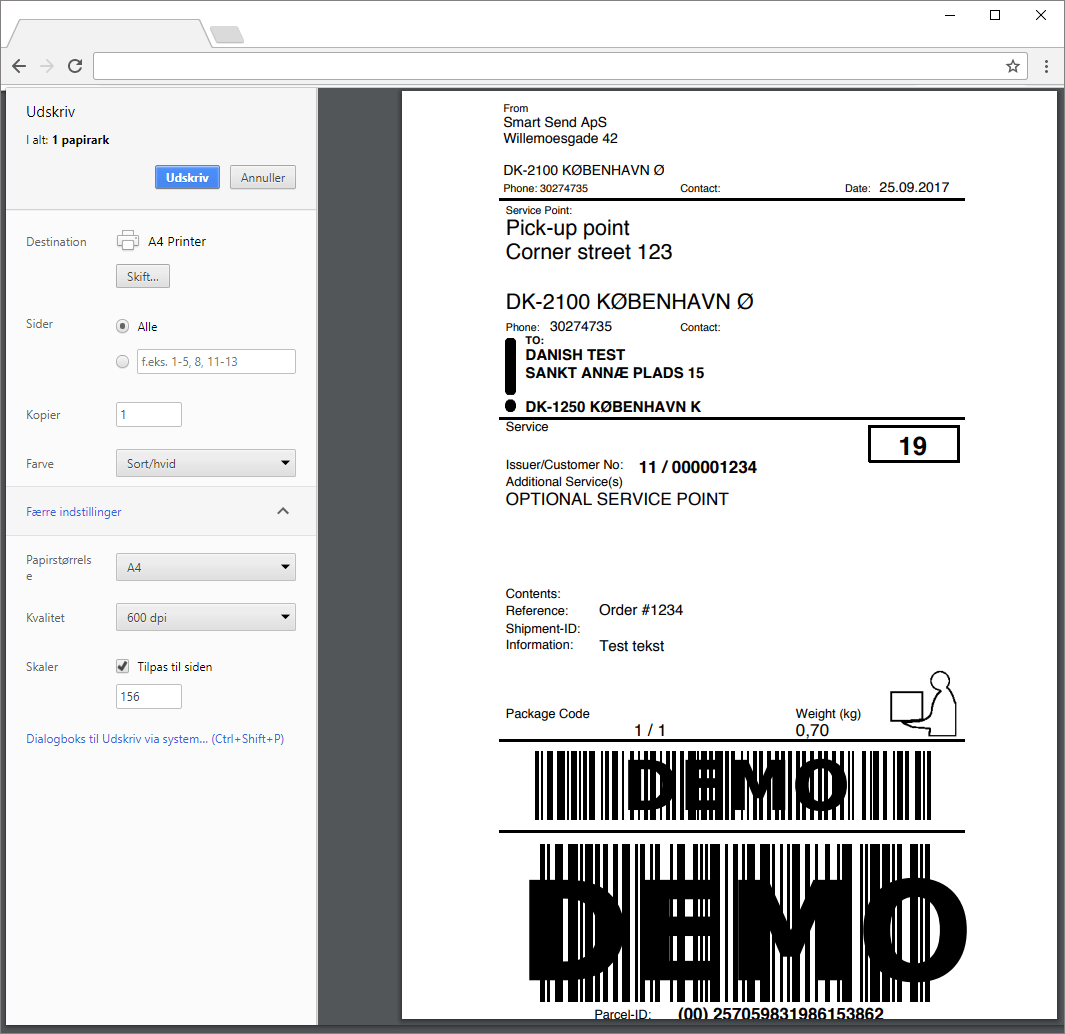
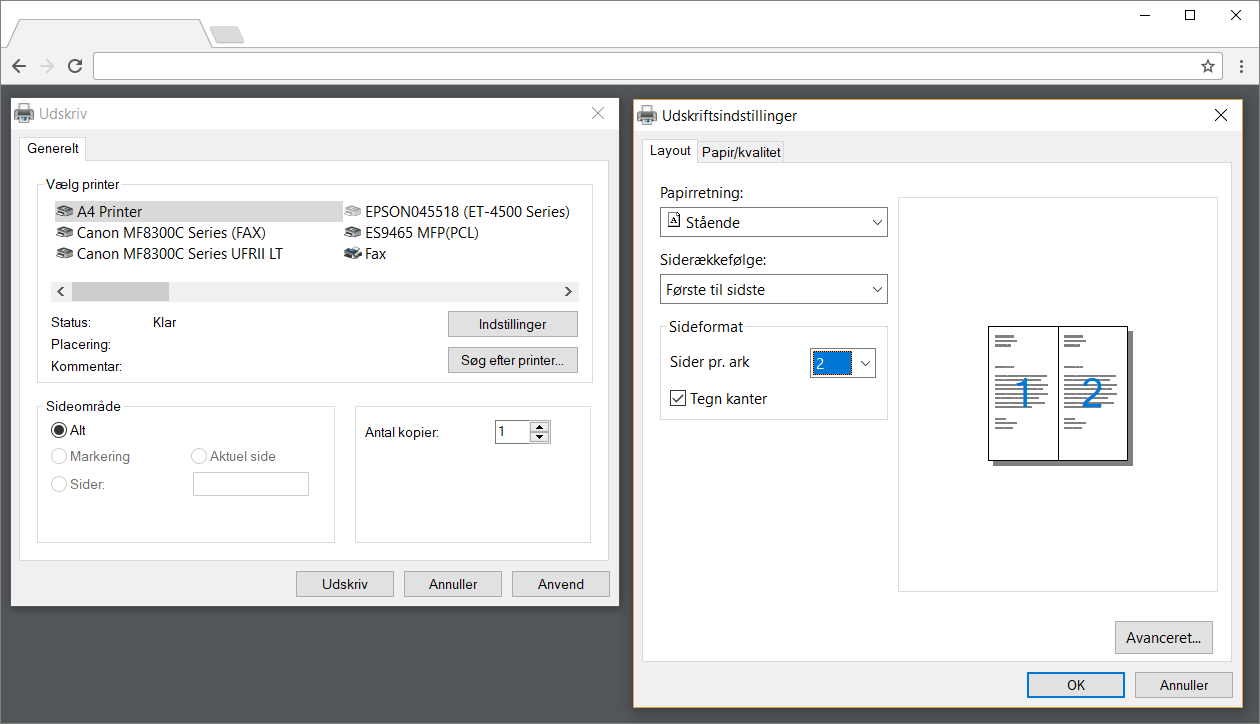
Microsoft Edge
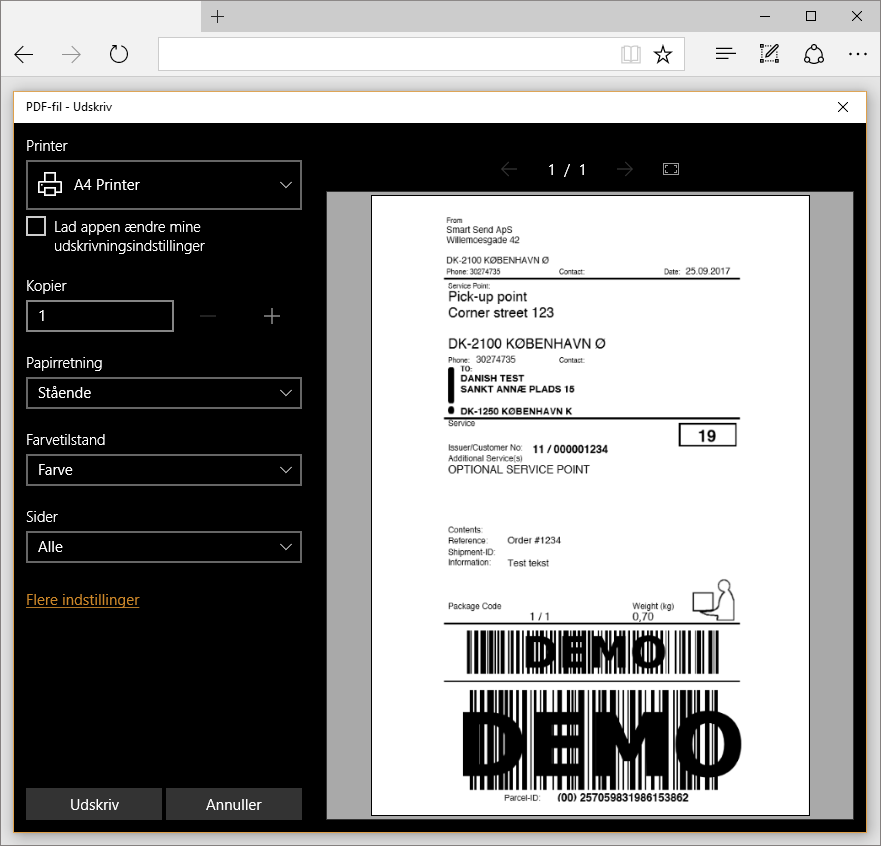
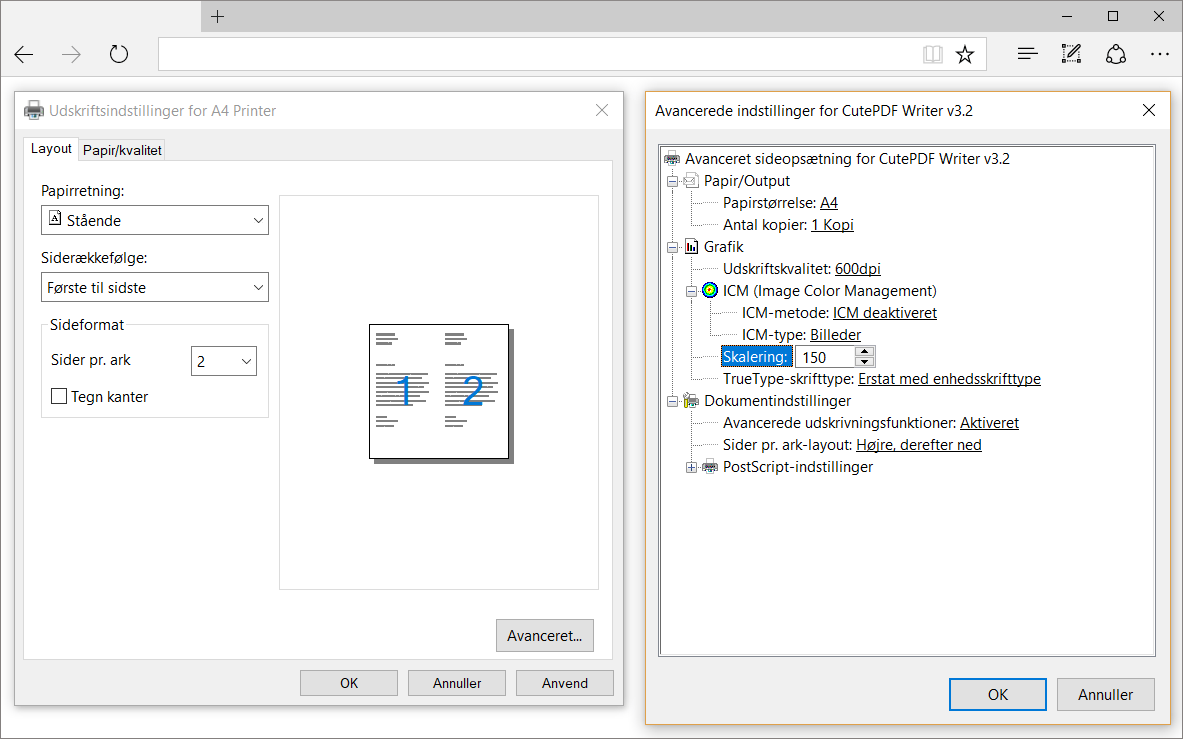
Mozilla Firefox