Connect to Smart Send
-
Navigate to Smart Send settings
Go to WooCommerce > Shipping and click on Smart Send in the submenu.
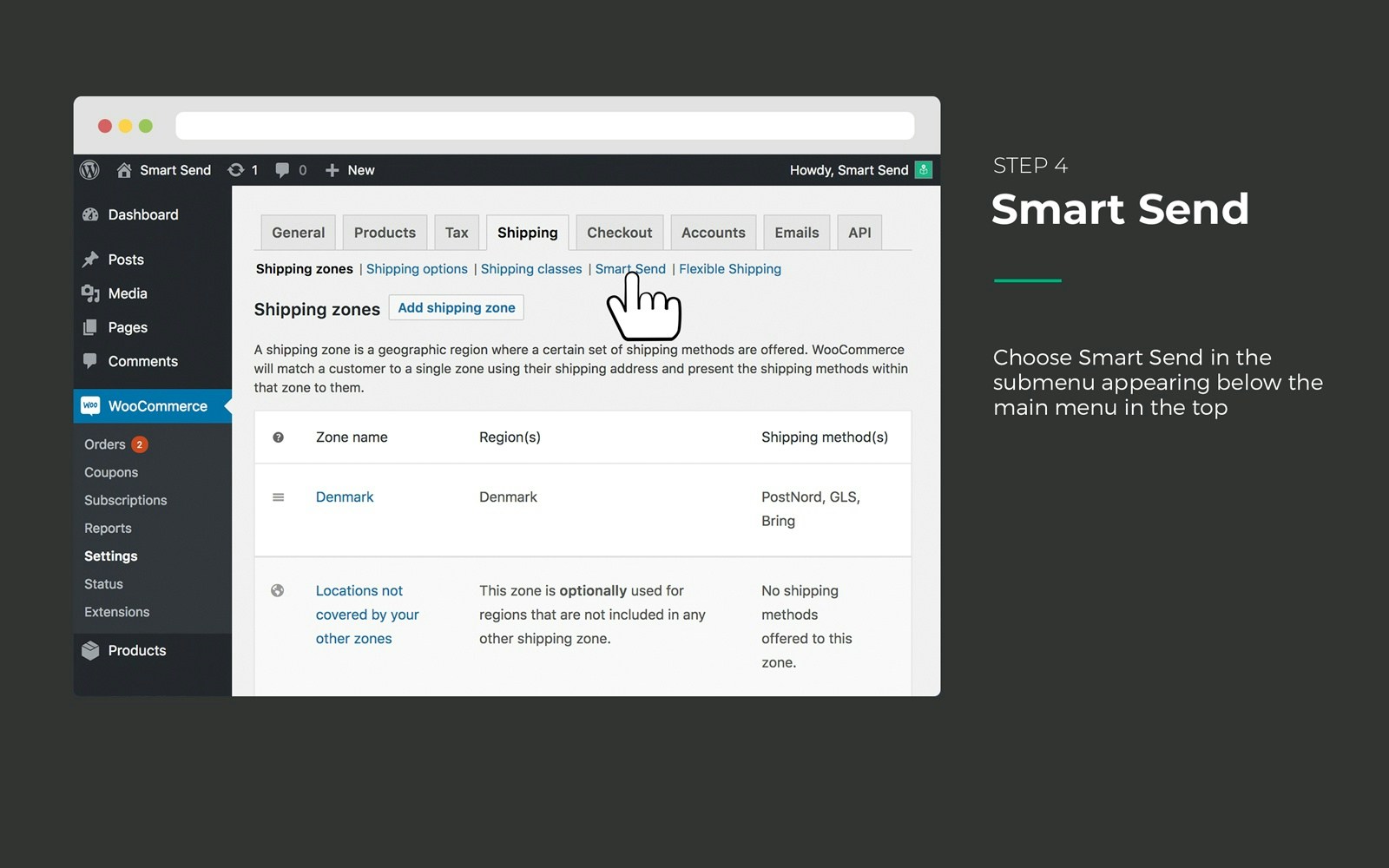
-
Enter your API token
In the Smart Send settings page, enter the API token you received when creating your Smart Send account.
If you don’t have a Smart Send account yet, you can create one here.
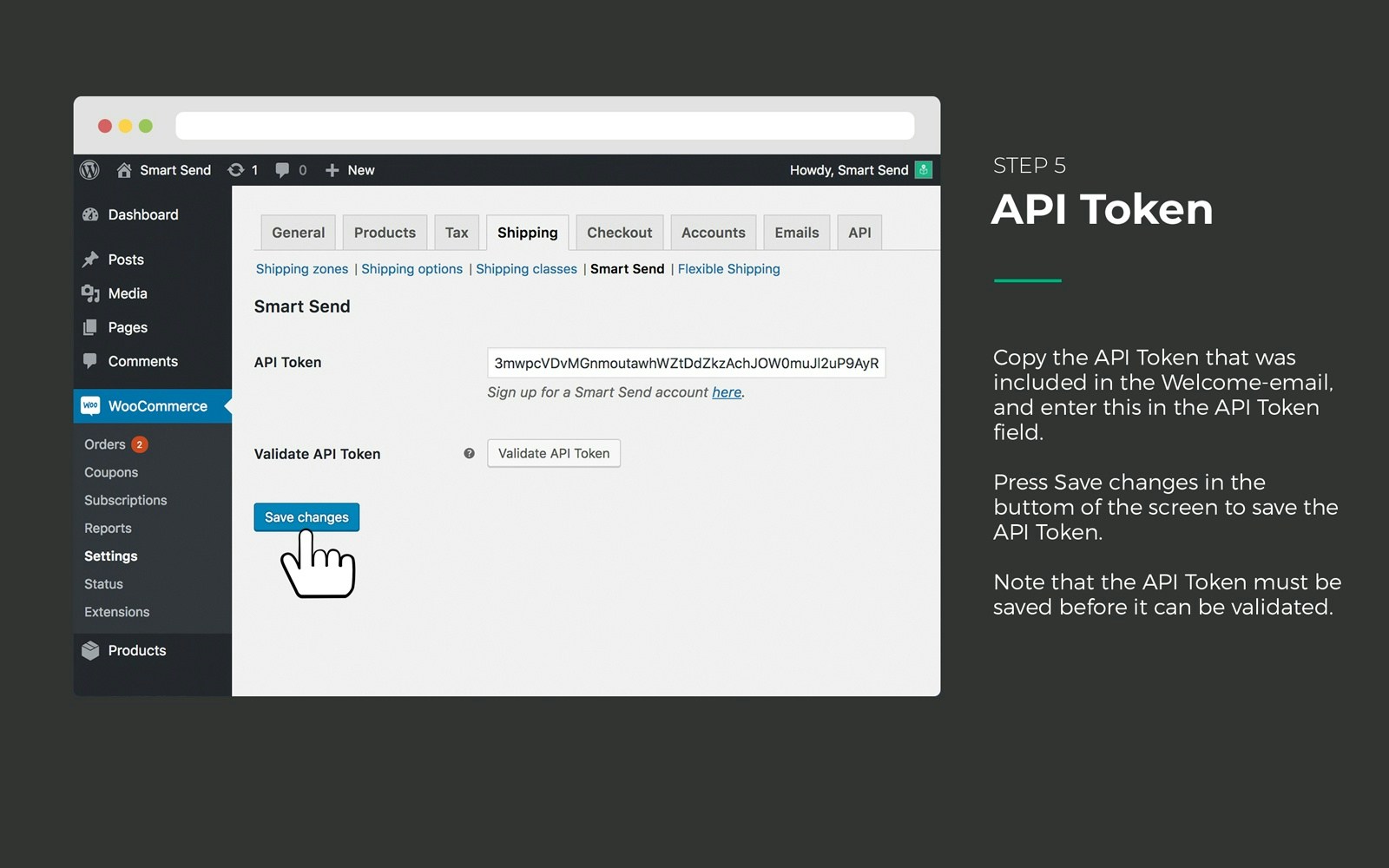
- Save your settings Click Save changes before validating the API token.
-
Validate the API token
After saving, click Validate API Token to test the connection.
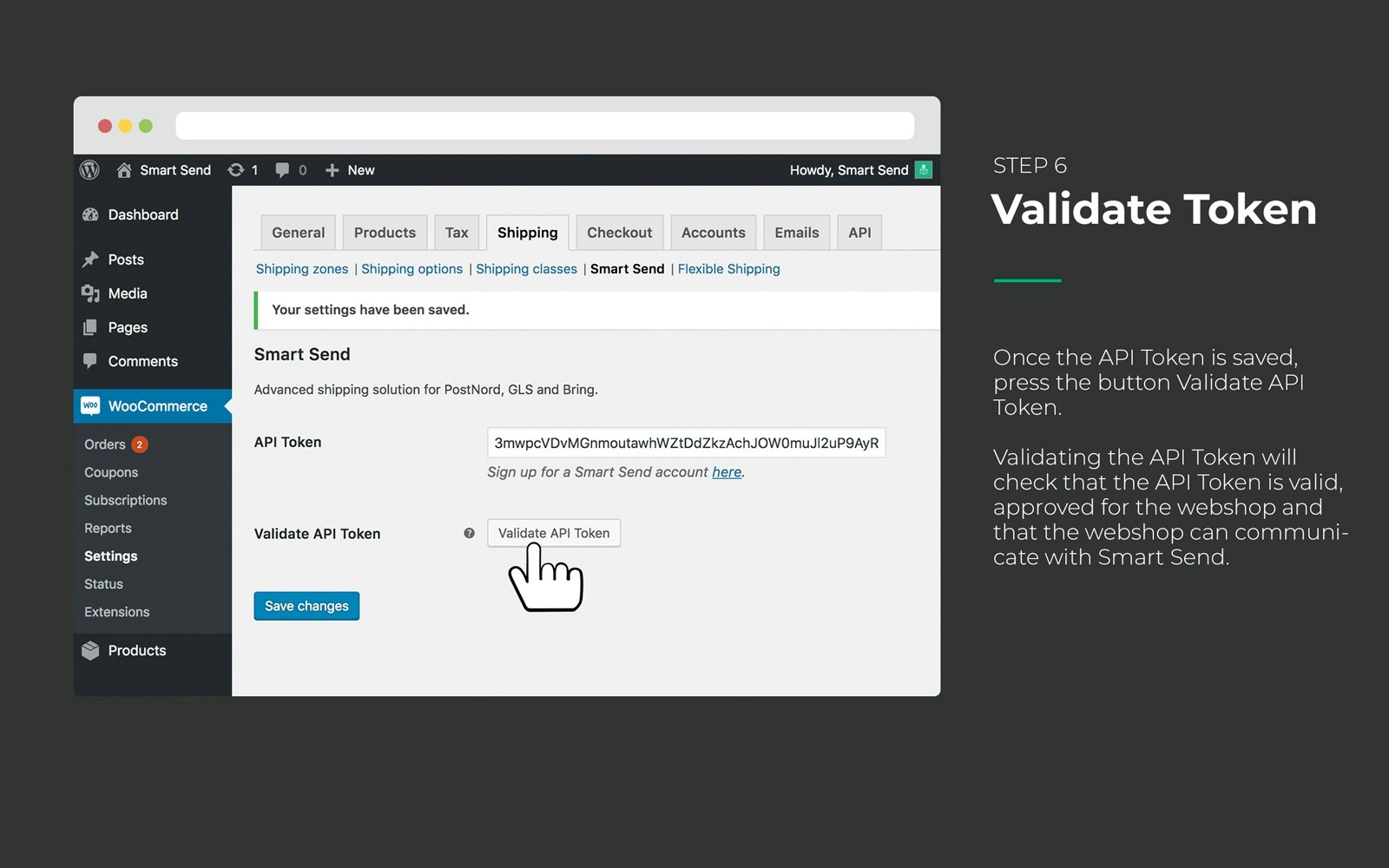
-
Confirm successful connection
When the API token is accepted, you’ll see a green message: “API Token verified”.
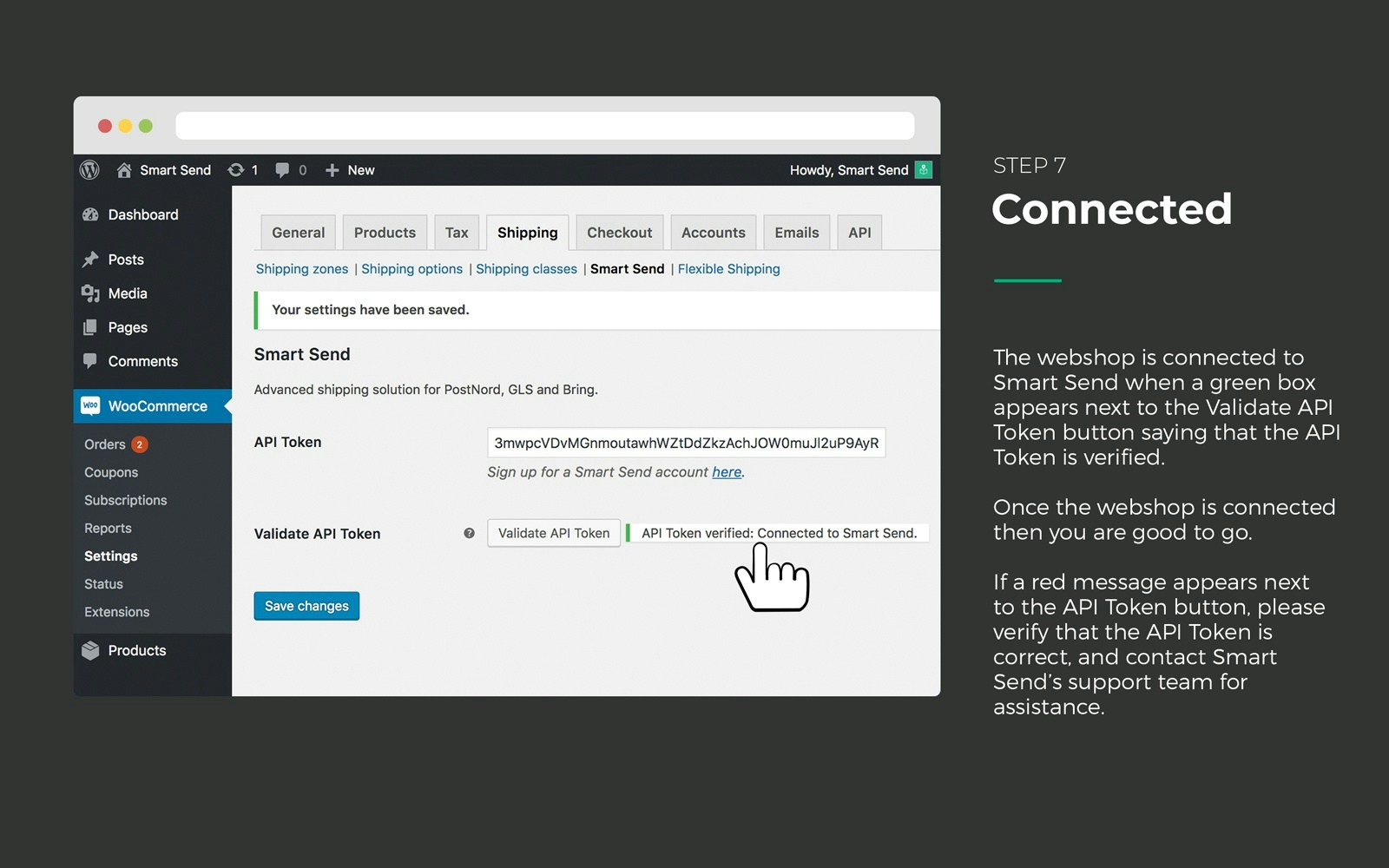
Troubleshooting connection issues
Common errors
Red error message appears:- Forgot to save settings - Make sure you clicked “Save changes” before validating
- Wrong website URL - Ensure the registered URL in Smart Send matches your store’s URL exactly
- Invalid API token - Verify you’re using the correct token from your Smart Send account
Getting your API token
If you need to find or create a new API token:- Log in to your Smart Send account at app.smartsend.io
- Go to Settings > API tokens
- Create a new token or copy an existing one
- Use the token in your WooCommerce settings