How shipping methods work
Your Shopify shipping rates determine the price customers pay during checkout. When you create a shipping label, Smart Send needs to know which carrier shipping method to use for that order. By linking each Shopify shipping rate to a Smart Send shipping method, the system automatically selects the correct carrier method for each order.Add Shopify shipping rates
If you don’t have shipping rates set up yet, follow these steps:-
Go to Settings > Shipping and delivery
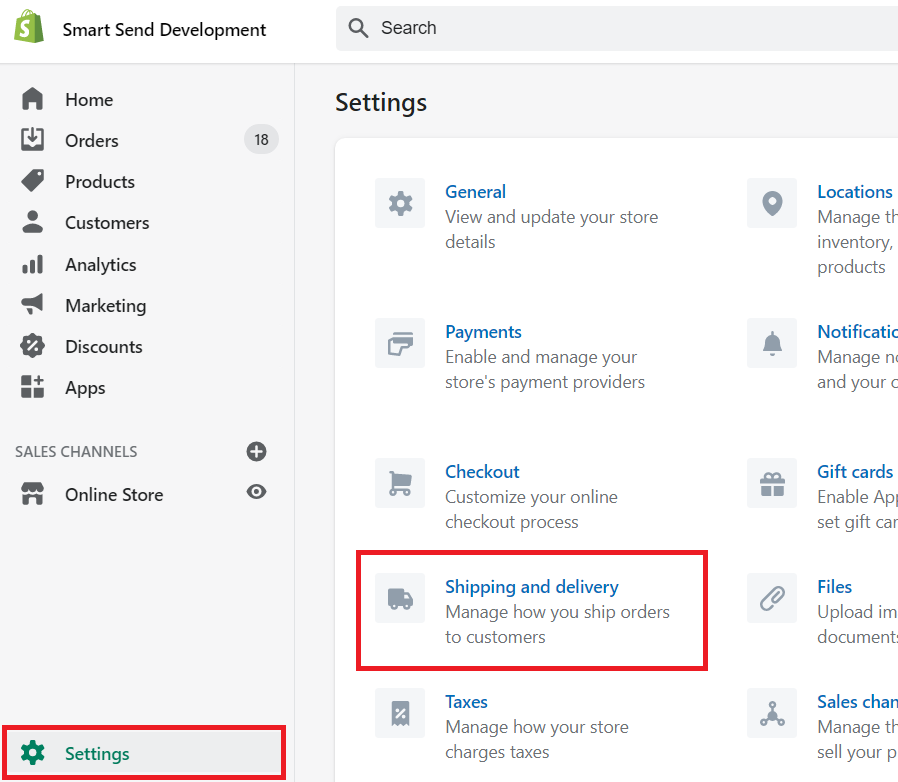
-
Click Manage rates next to the shipping zone you want to configure
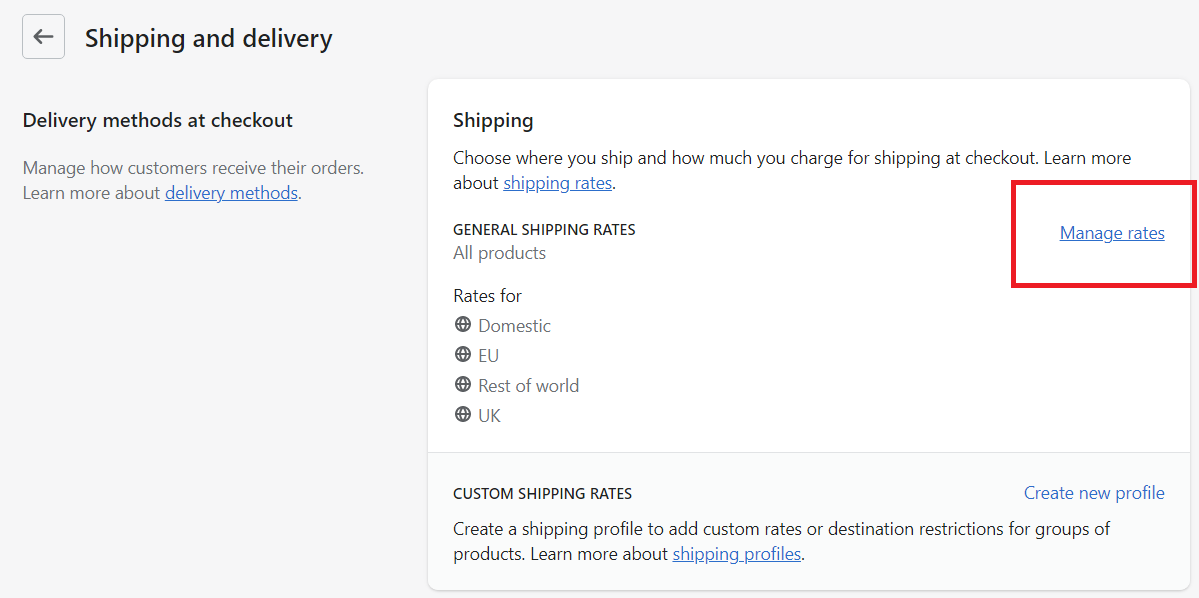
-
Click Add rate
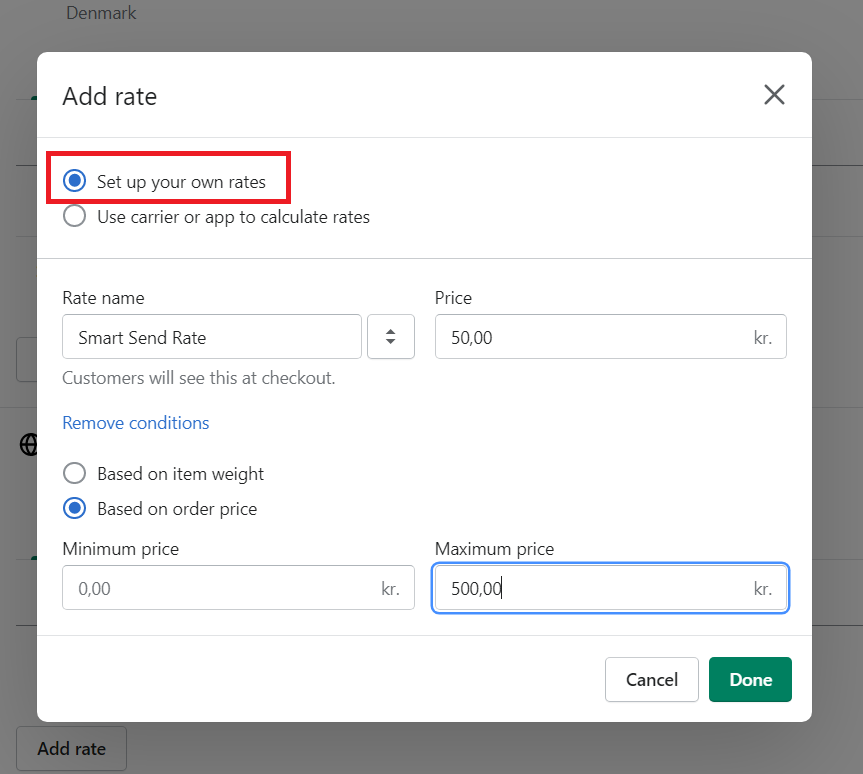
-
Configure your rate
Select Set up your own rates and configure the settings as needed.
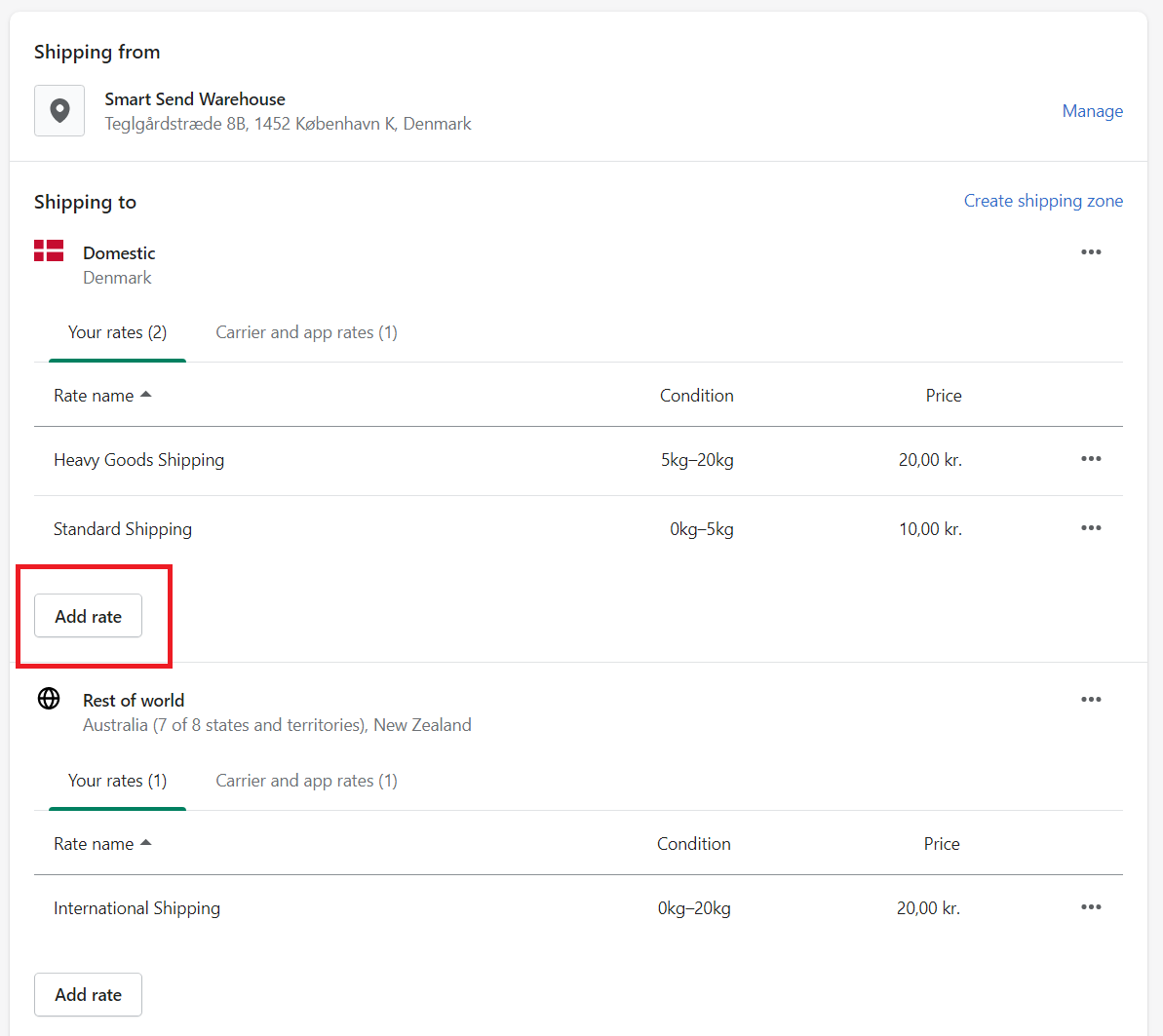
For free shipping, create two rates with different conditions. For example: one rate for orders 0-100 EUR and another for orders 100+ EUR. Learn more about Shopify shipping rates.
Link shipping methods
After setting up your Shopify shipping rates, you need to link each rate to a Smart Send shipping method:- Open the Smart Send app in your Shopify admin
- Navigate to the shipping methods section
- For each shipping rate, select the corresponding Smart Send shipping method from the dropdown

Configuration example
Here’s how the linking works:| Shopify shipping rate | Smart Send shipping method | Result |
|---|---|---|
| Standard shipping (5-7 days) | Bring Standard | Orders with this rate use Bring Standard when creating labels |
| Express shipping (1-2 days) | Bring Express | Orders with this rate use Bring Express when creating labels |
| Free shipping (over 100 EUR) | Bring Standard | Free shipping orders still use Bring Standard method |